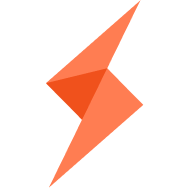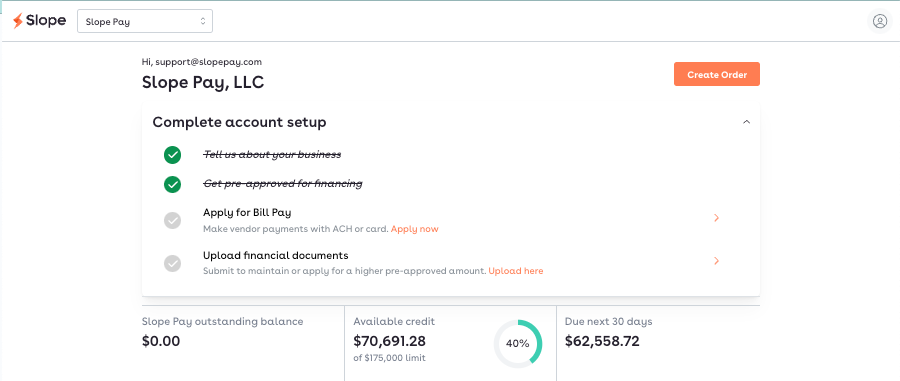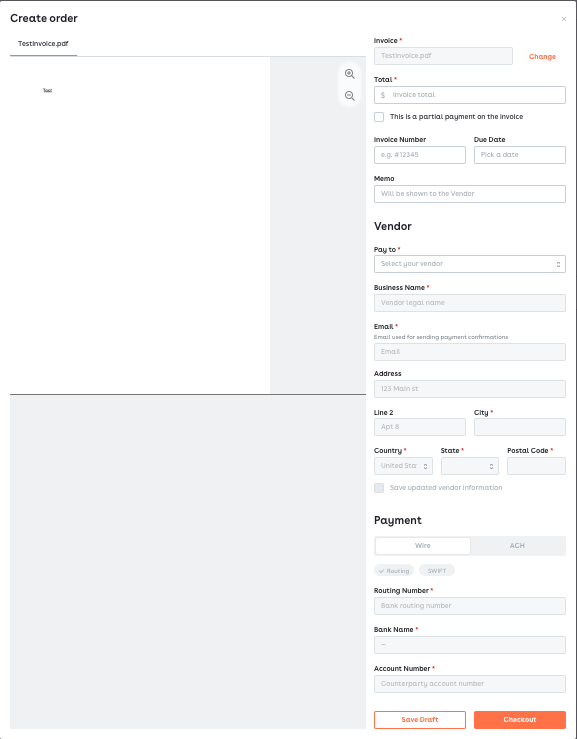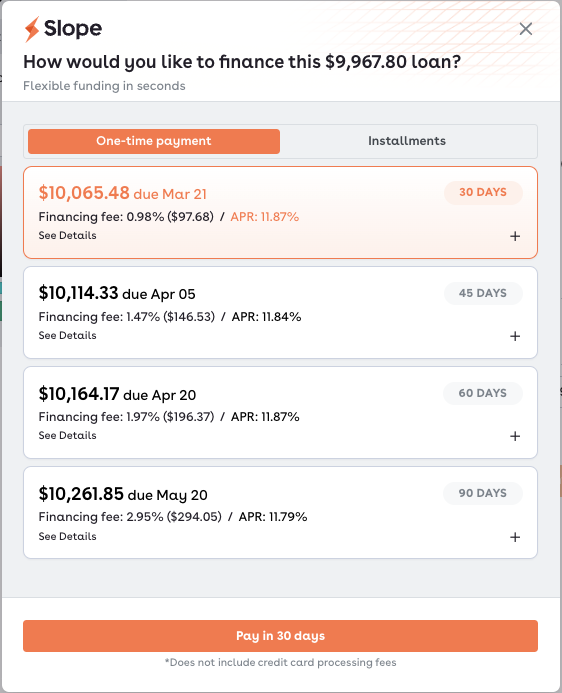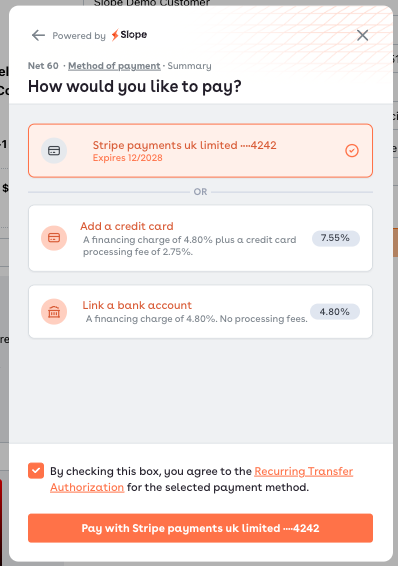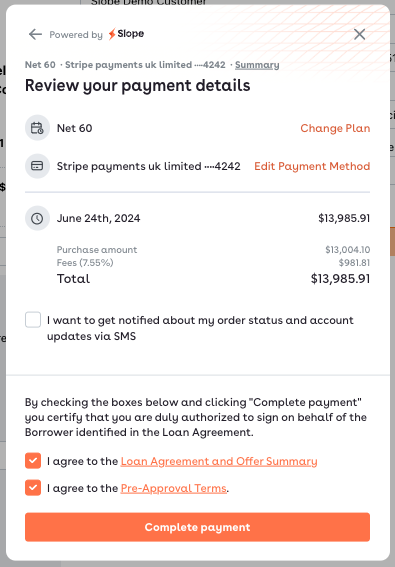Slope Pay: How to place an order
Head to your Buyer Portal, where all the action happens at Slope.
Once logged in, make sure you've selected Slope Pay, as your merchant in the upper left dropdown menu.
Please note, the below information is fictitious and does not represent customer info.
Invoice Information
Select Create Order to start financing or paying an invoice. You'll be prompted to upload your invoice(s) in one of the following formats: pdf, png, jpeg.
Each order represents one payment to one specific vendor and can be partial or full payment on one or multiple invoices. Note that you can multi-select multiple invoices for upload at the same time, for the same order.
You'll need the following information on hand to fill out the form:
Original invoice from vendor with the following information:
Vendor name, email address, physical address and payment instructions. If payment instructions are not on the invoice, please upload original payment instructions from the vendor or email them to support@slopepay.com with the order number. If you do not provide documented payment instructions from the vendor, your payment may be delayed until we receive them.
Line-item description of each service or product purchased
Note: If the legal entity on the invoice does not match the legal entity of the company that applied, we will follow up for context on the relationship.
You only need to enter the vendor payment information once -- it will be saved for future use and automatically fill in the form next time.
Once complete, either checkout or save draft and return later to your Buyer Portal to finish. All drafts are saved in the pictured folder on your Buyer Portal homepage.
Checkout
First, choose your preferred financing terms: net terms (30-90 days) or installments (2 or 3 months) for your order.
You'll then add and/or select your preferred payment method. We will auto debit this payment method on the due date. You can pay early and/or change your payment method on your Buyer Portal anytime.
Review your selected terms and payment method. Review and agree to our Loan Agreement and Offer Summary, as well as our terms.
Decide whether you'd like to opt into SMS notifications about this order and future orders (no marketing!). We will also send an email reminder about upcoming payments.
Select Complete Payment.
You'll be emailed with a confirmation of payment within 24 hours. Payments are typically sent by 10am ET the following business day.
Tips and Tricks
In case you upload multiple invoices from the same vendor into one order, please put the sum of the invoices you want paid out in the "Total" field of the order.
You can also send partial payments for invoices. Check the box "this is a partial payment" and include the reason, such as 20% downpayment. Put in the "Total" field the actual amount you want paid now.
When selecting an international wire, including the intermediary bank and routing number helps us send wires faster. While not mandatory, it will help speed up the process of sending wires.