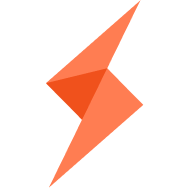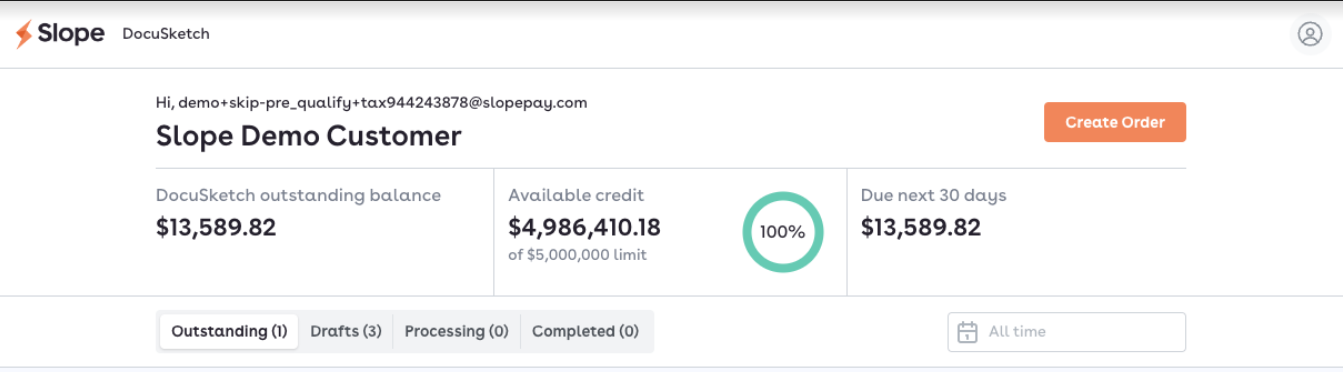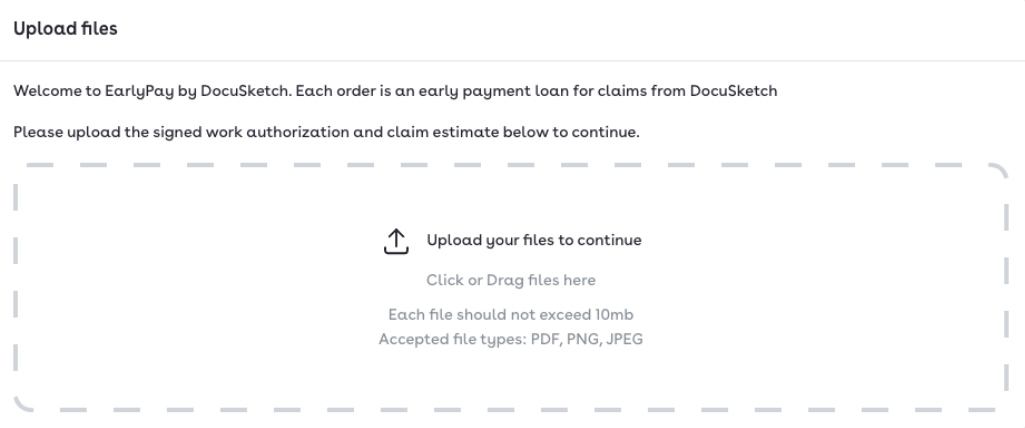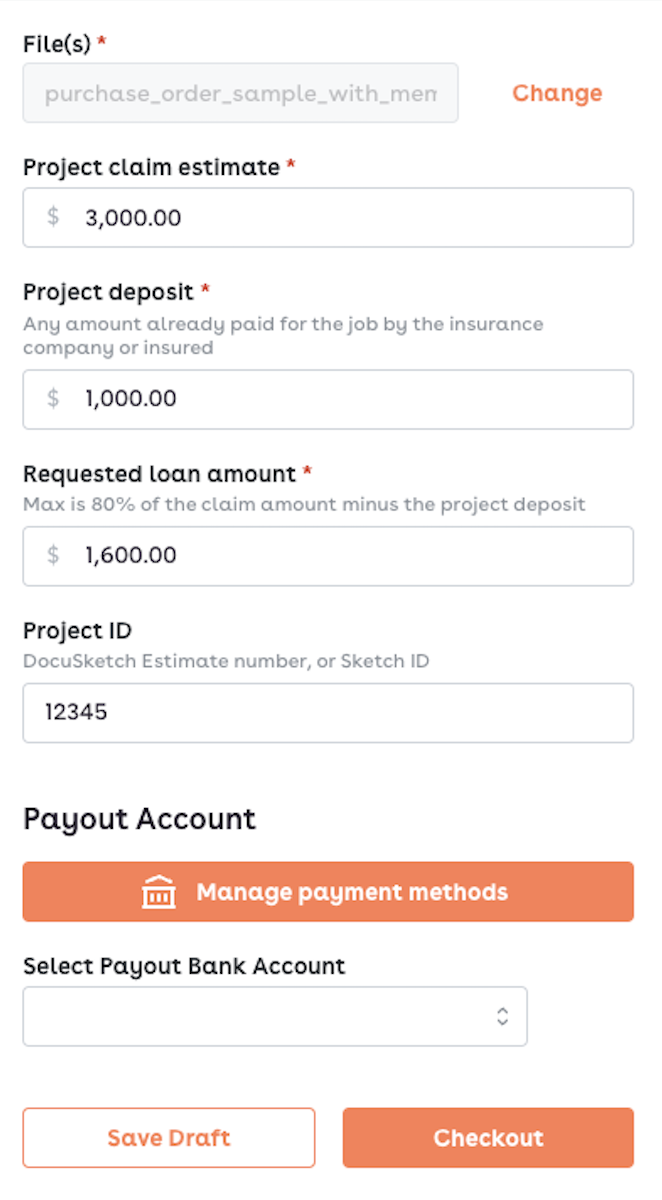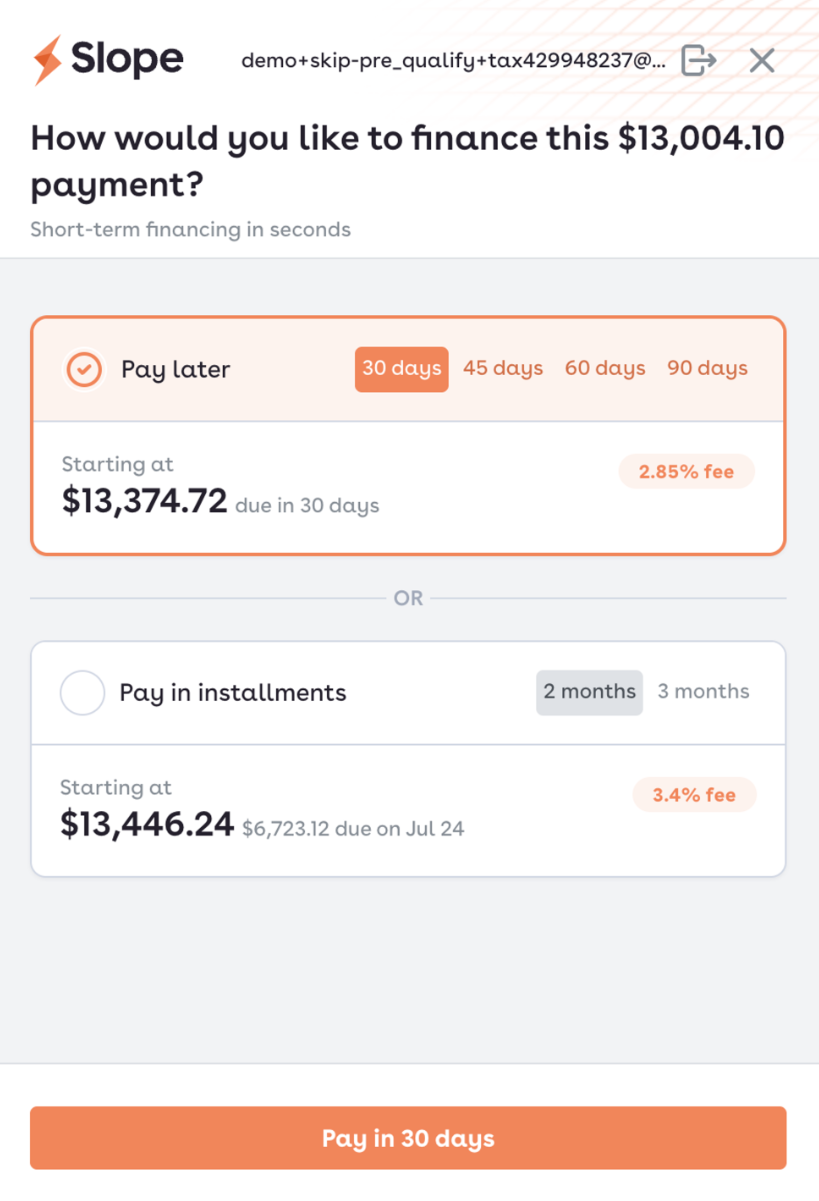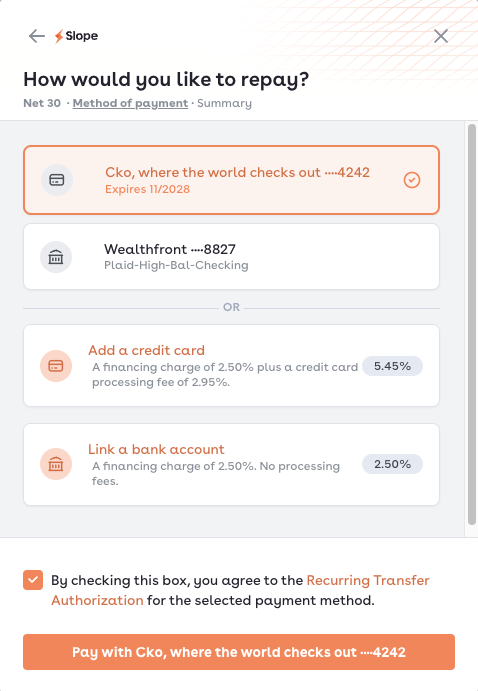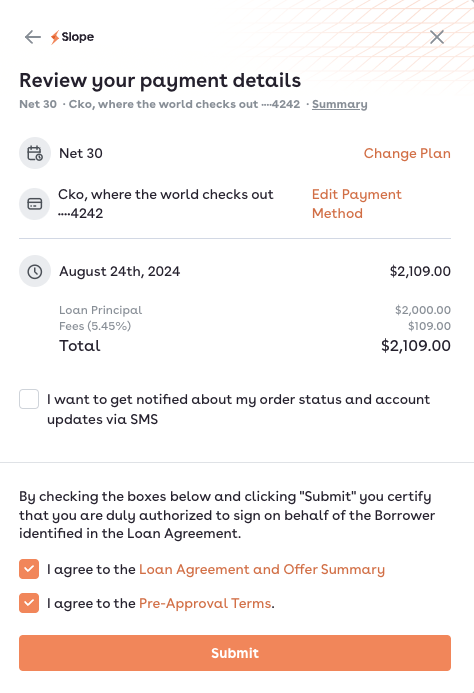How to finance a project with EarlyPay
When you're ready to finance a project where you've ordered a DocuSketch sketch or estimate, visit your Slope portal at pay.slopepay.com. Click on the orange "Create Order" button (as shown below) to request an EarlyPay loan for this project. Loans for different restoration projects must be requested separately (i.e. one project / loan per order).
Step 1: Upload documents
You'll first be directed to upload two project documents: your signed work authorization, and the project estimate. You'll need both for the financing request to be approved. Select both documents at the same time to be uploaded as one batch.
Step 2: Complete order details
Next, you'll see the simple form below for you to fill out basic information about your loan request:
Project estimate: must match the amount in the estimate document uploaded;
Project deposit: the amount already paid for by your customer or the insurer at the beginning of your project - if your work authorization specifies the deposit amount, it must match the amount you fill out here;
Requested loan amount: size of the EarlyPay loan you're requesting - the amount is capped at the smaller of 1) 80% of the difference between the project estimate and the project deposit, or 2) your available financing limit with Slope; and
Project ID: either DocuSketch Estimate ID if it’s a DocuSketch estimate, OR your DocuSketch Sketch ID if you’re uploading your own estimate.
You'll also select the payout bank account, i.e. where you'd like the loan to be disbursed. The accounts you connected during the application process will be shown here for you to choose from.
Step 3: Choose your loan term
You’ll then be directed to choose a term for this loan from the net and installment terms options provided. You’ll see the financing fees associated with each term option.
Step 4: Choose your repayment method
Once you have selected terms, choose which payment method should be used for repayment. If you select a credit card, you’ll see the card processing fees associated. Slope will then automatically charge your chosen card or bank account for these repayments on the due date(s).
If you choose to fund repayments with a bank account, you can use any bank account you linked earlier during the application, or you can choose to add another account now.
When you add a credit card or bank account, Slope will ask you to provide funding details for that payment method. After you've added a card or account, it will be readily available when funding future projects with Slope.
Step 5: Review & submit
You'll have an opportunity to review everything below before submitting your order.
Success! You have now completed your request for a new loan. You will receive an ACH deposit into your designated bank account for loan disbursement.