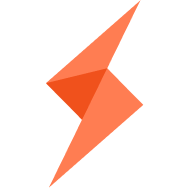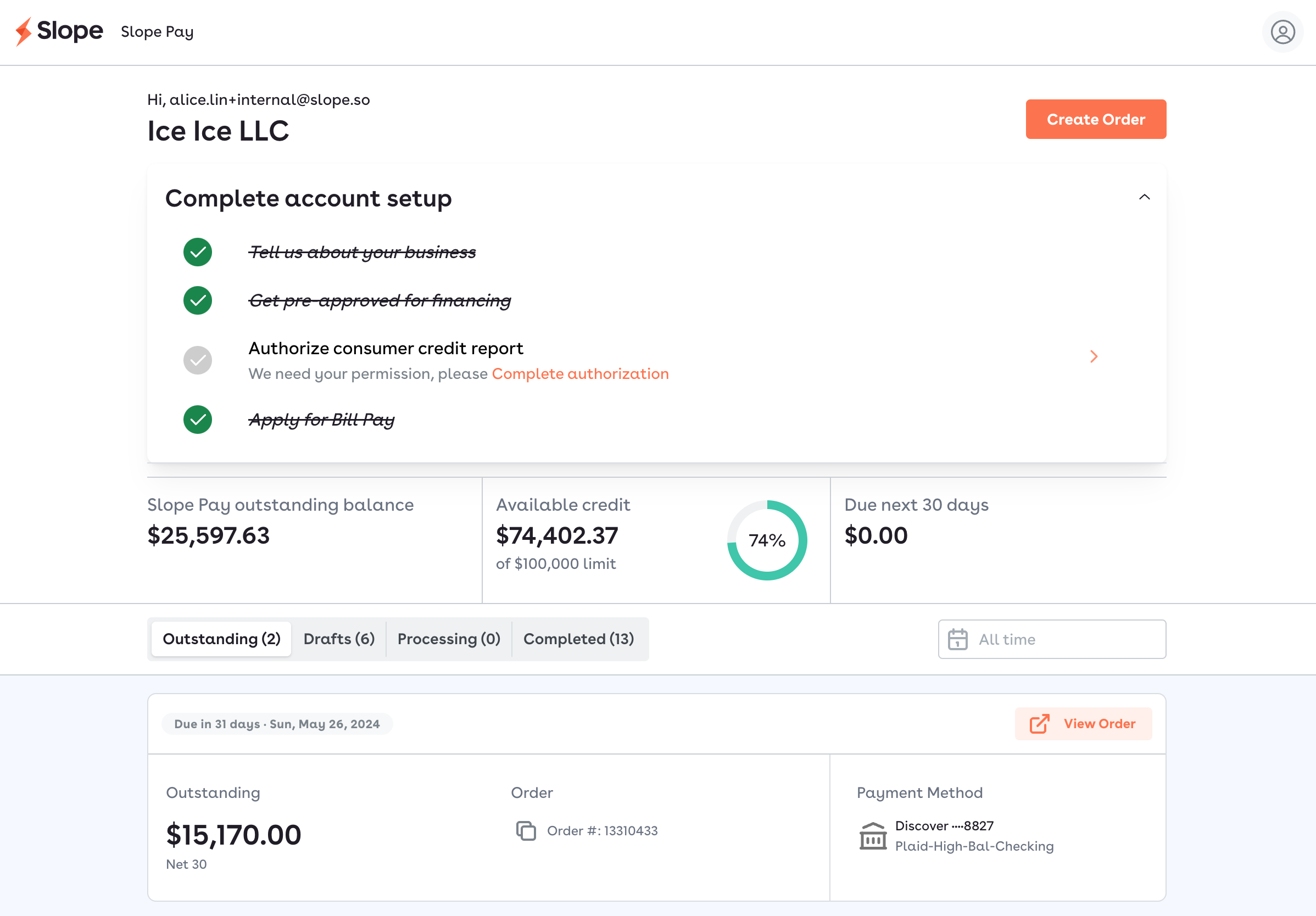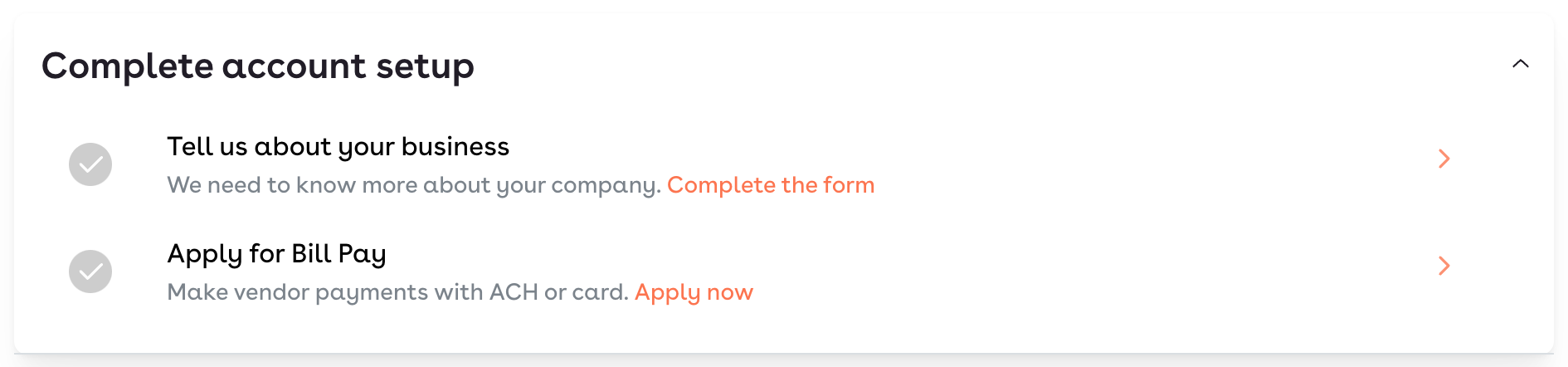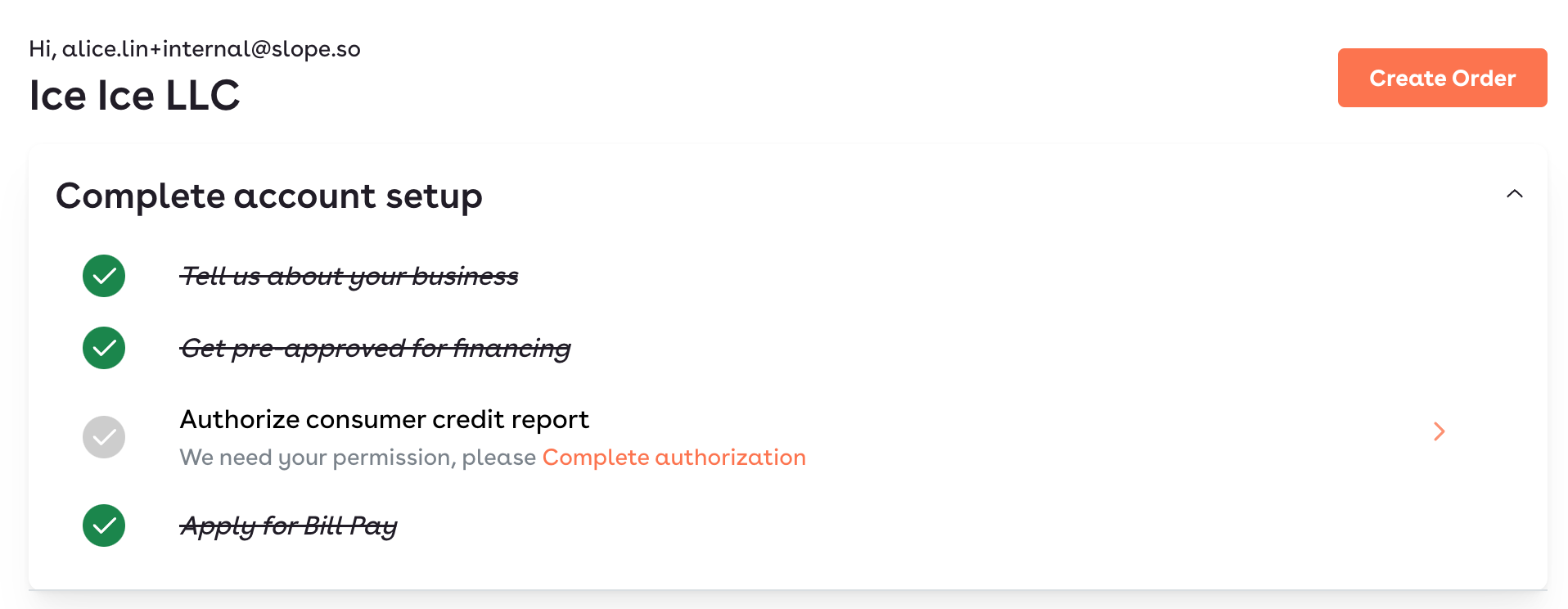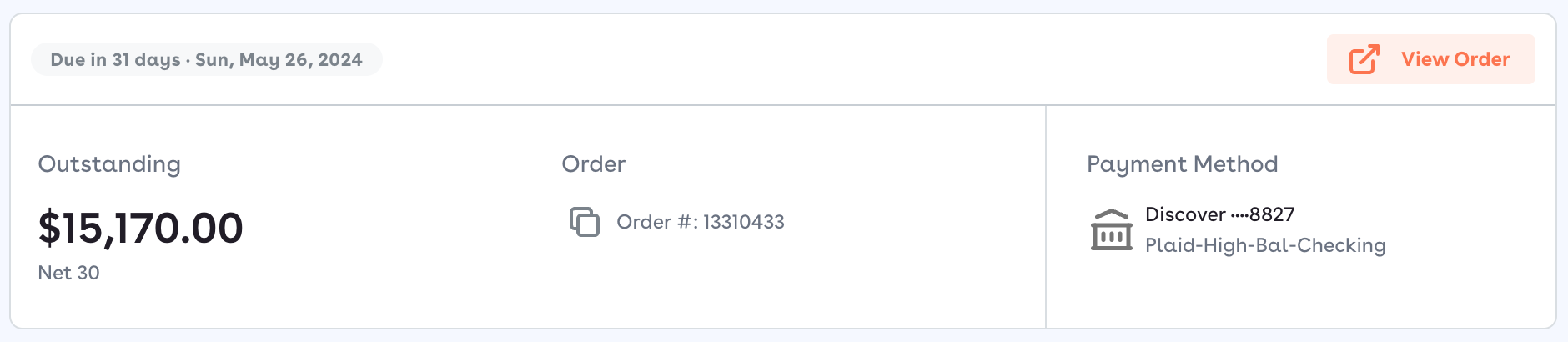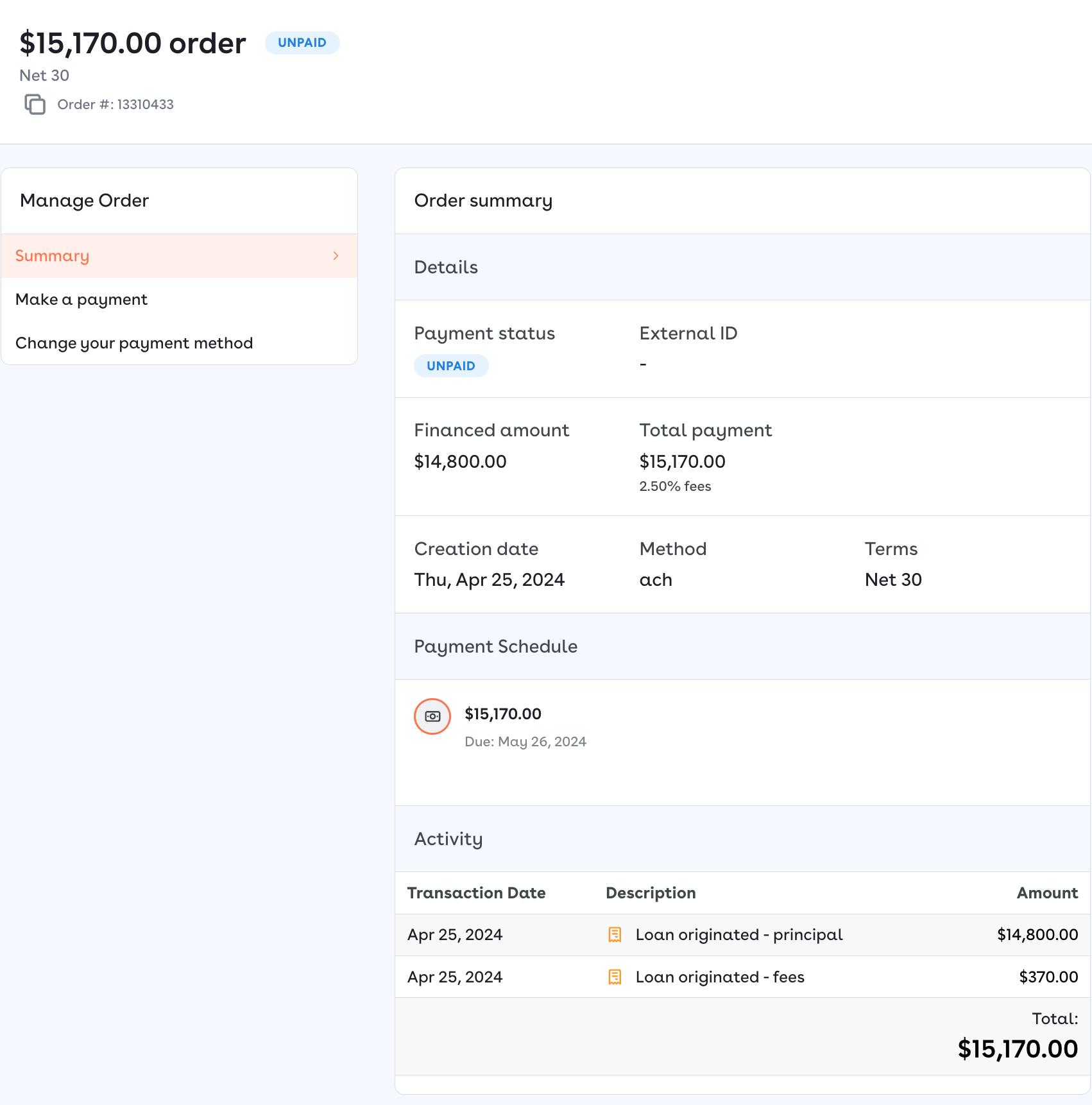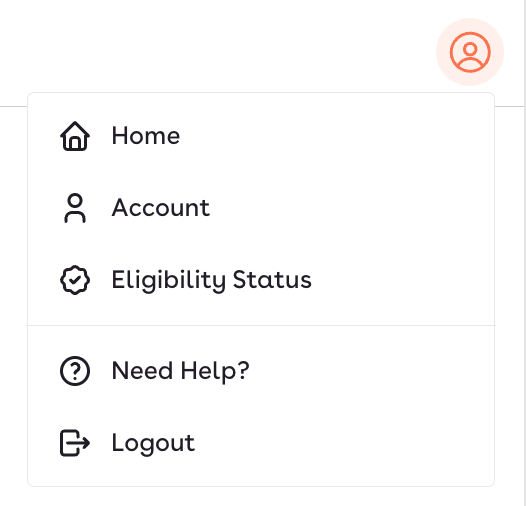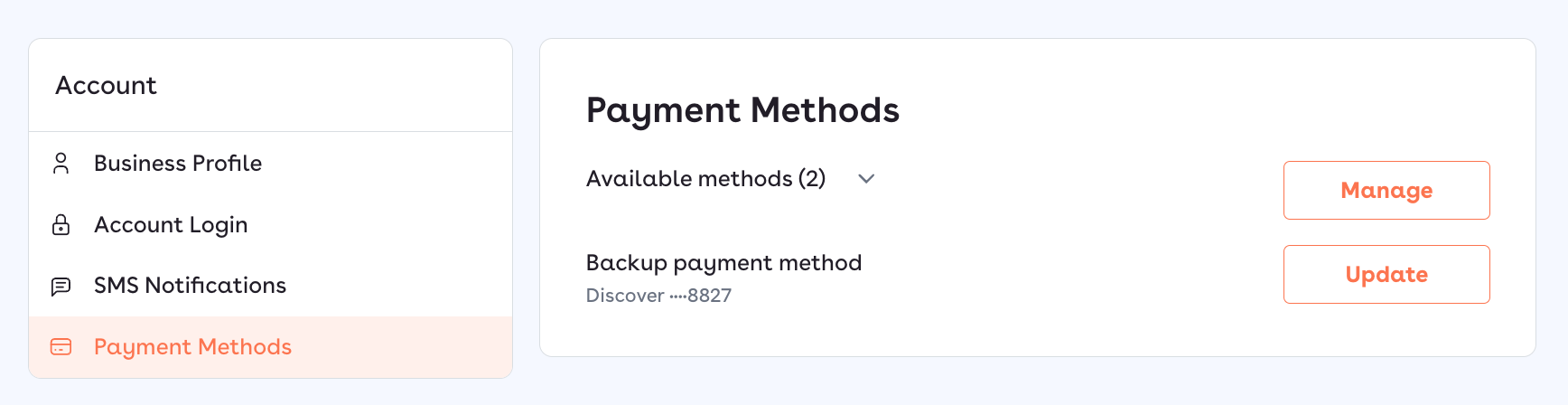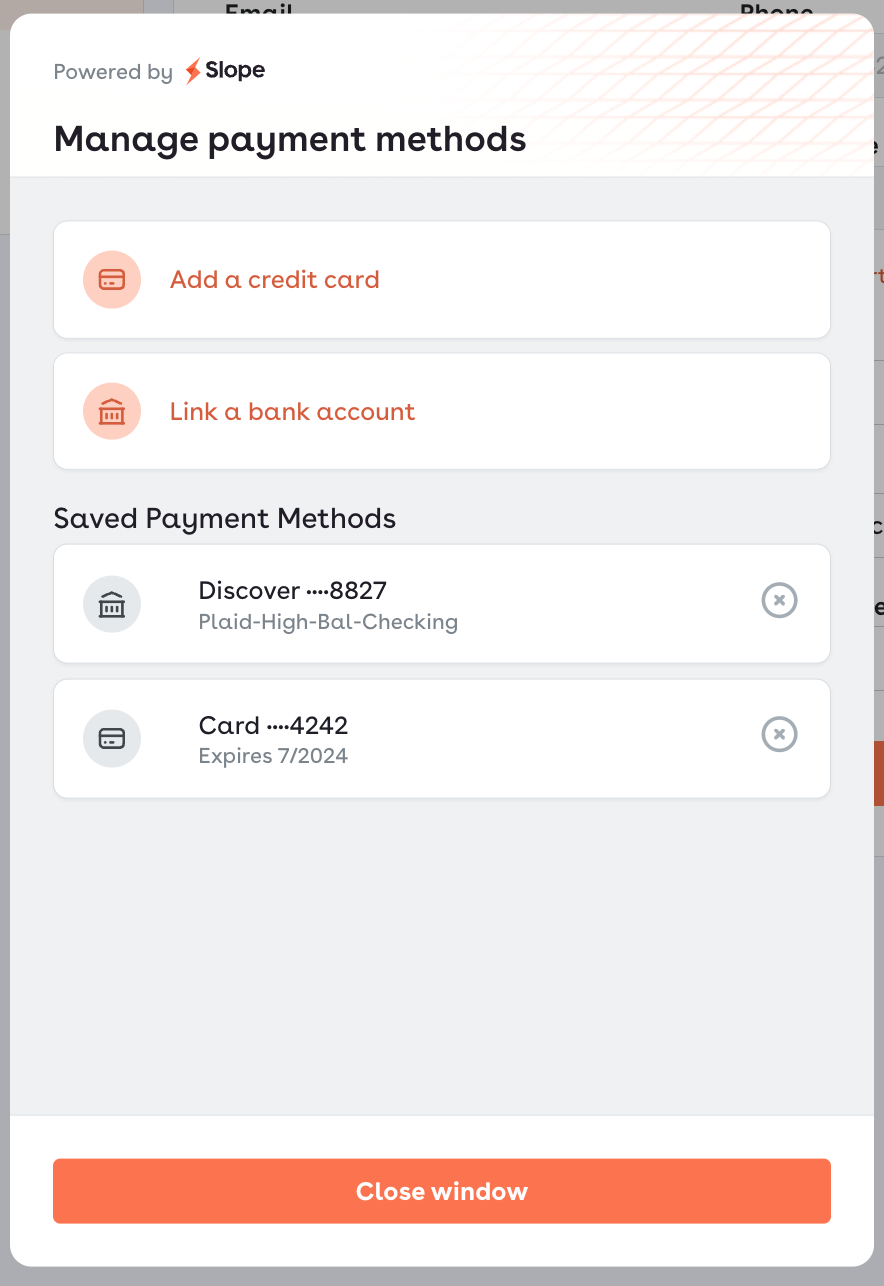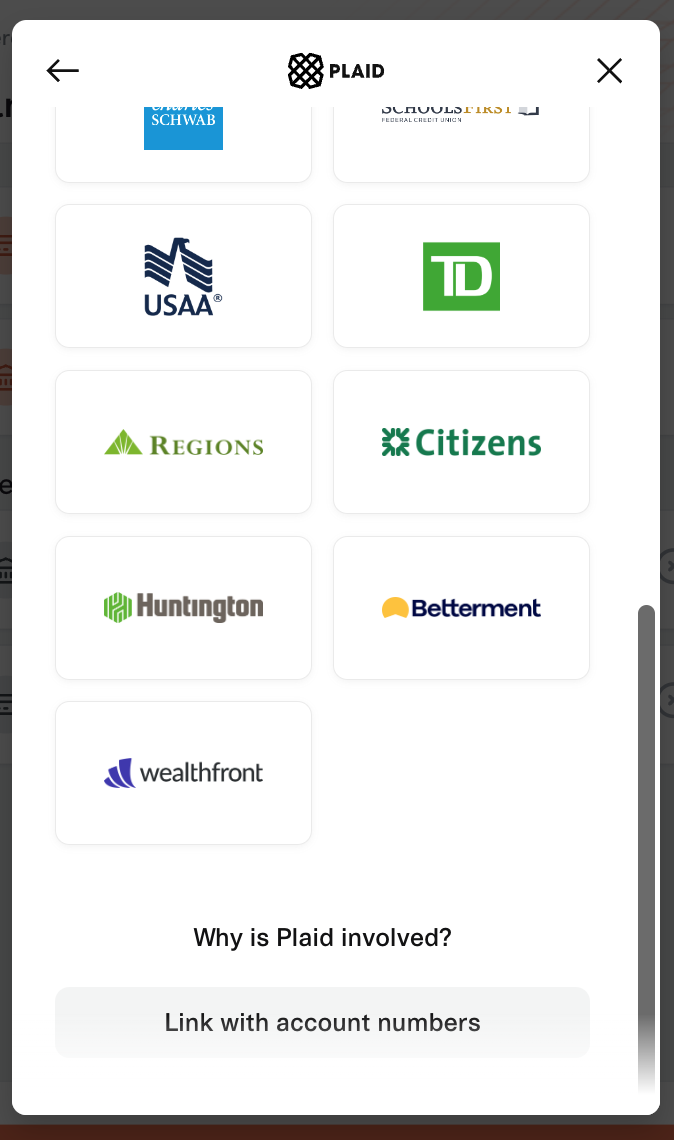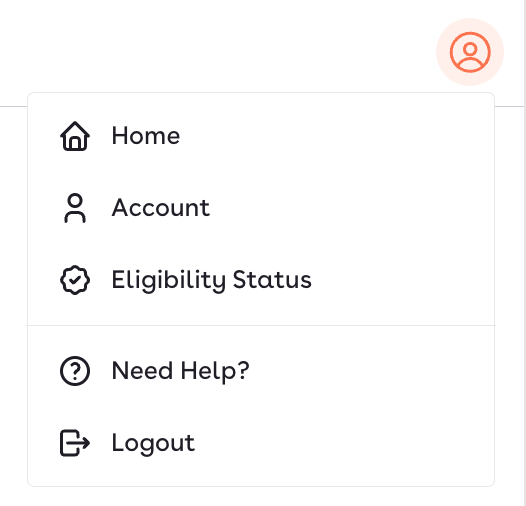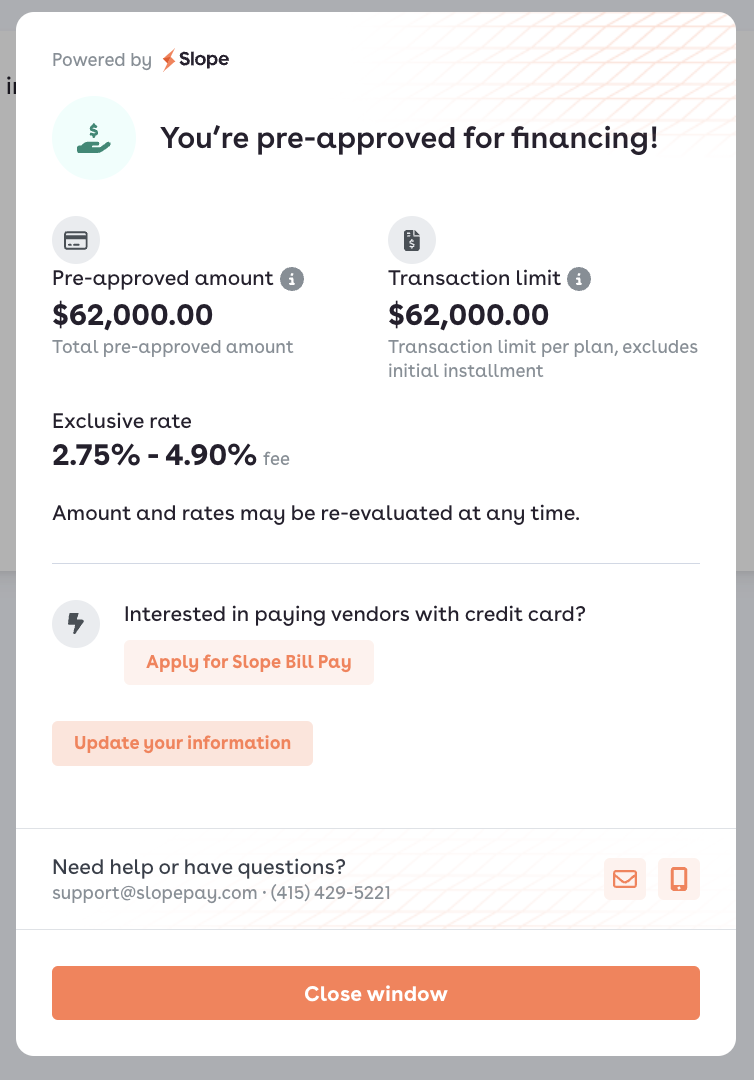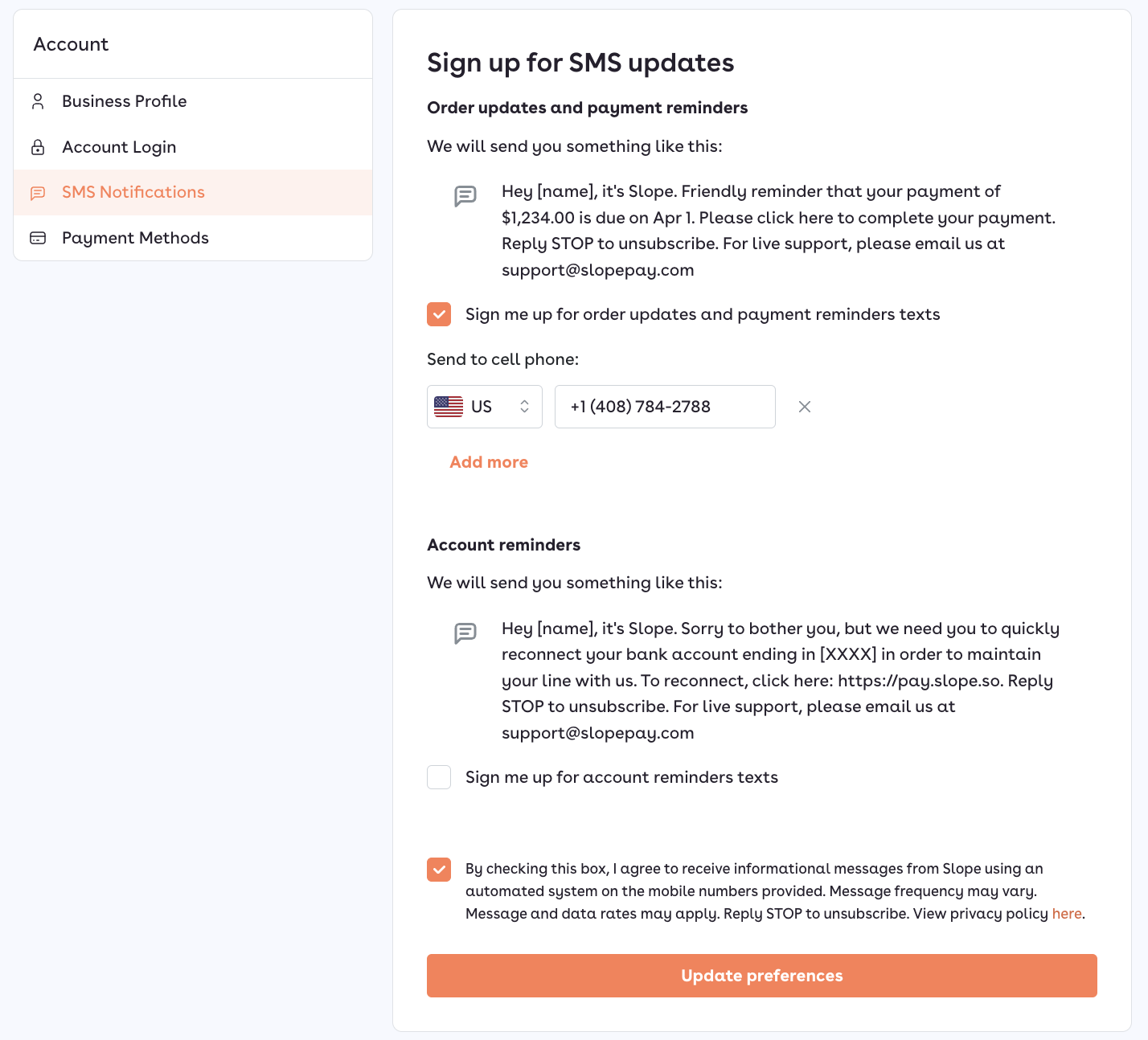Navigating the Buyer Portal
The Buyer Portal is your one-stop shop for managing your Slope loans, eligibility and payments. Any customer can access their portal any time at pay.slopepay.com.
This tour of the Buyer Portal will review the following actions:
Setting up your account
Account metrics
Repaying a loan early (and the benefits!)
Adding new payment methods or updating your payment method
Checking and managing with your eligibility
Managing SMS notifications
Placing orders with Slope Pay
Setting up your account
To qualify with financing for Slope, you'll need to complete our application, which takes only a few minutes. Select Complete the form under Tell us about your business to open the application.
If you exit the financing application before you complete, you'll see your accent setup section expand with two other tasks. If the checkmarks are green, you're good to go! Grey checkmarks indicate we're waiting on you to take an action.
You also may see the option to Apply for Bill Pay, if you're a Slope Pay customer. Slope Bill Pay enable you to pay with ACH or credit card and finance all your bills from one platform.
This brief application will enable you to send payments domestic and international vendors, via wire or ACH.
Account metrics
View your real-time outstanding balance, available financing limit and available credit any time on your Buyer Portal.
If you have loans to repay in the next 30 days, you'll see the balance due.
Repaying a loan early (and the benefits!)
Save on borrowing fees by repaying your Slope loans early! Your fees will be prorated based on the number of days borrowed.
Find the loan you'd like to repay early on the homepage of your portal with the amount or order number. Click View Order.
Your order detail page will open. You have two options to a) Make a payment or b) Change your payment method. Navigate to these options by clicking the menu on left.
You have the option to make a full or partial repayment, but only full repayments will allow you to save on borrowing fees.
Adding new payment methods or updating your payment method
To add a new payment method, you'll need to click the menu in the upper right corner of your Buyer Portal. Select Account and then Payment Methods.
Click Manage to add a credit card or link a bank account. If you can't find your bank with Plaid (search their supported institutions here), then scroll to the bottom and add Link with account numbers to manually verify your account to make payments.
Checking and managing with your eligibility
To update your application for Slope, you'll need to click the menu in the upper right corner of your Buyer Portal. Select Eligibility Status.
If you've already completed the application and would like to update it, you'll see the following screen, after selecting Fill out application. Click Update your information to make changes to your application.
Any changes may result in a new eligibility status or amount.
Managing SMS notifications
To update your application for Slope, you'll need to click the menu in the upper right corner of your Buyer Portal. Select Account and then SMS Notifications.
For more details on managing your SMS notifications, click here.
Placing orders with Slope Pay
Slope offers a bill pay solution, enabling you to pay all your account payables from our Buyer Portal with ACH, credit card and financing, if approved.
If interested, please contact support@slopepay.com to sign up. Once approved, click here for detail on how to pay an invoice an order with Slope Pay.